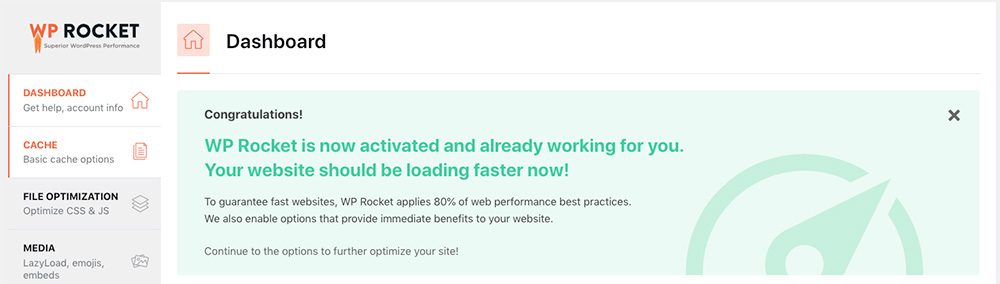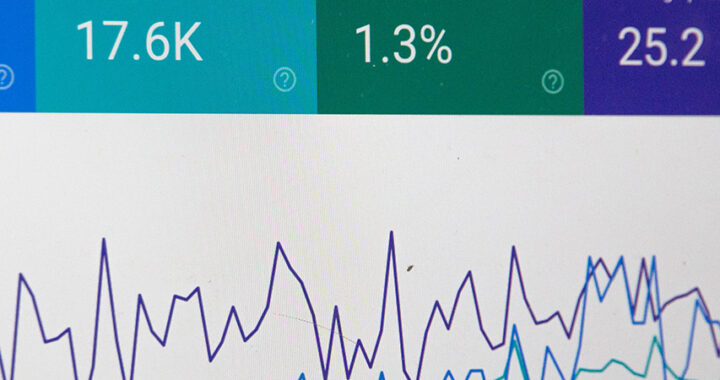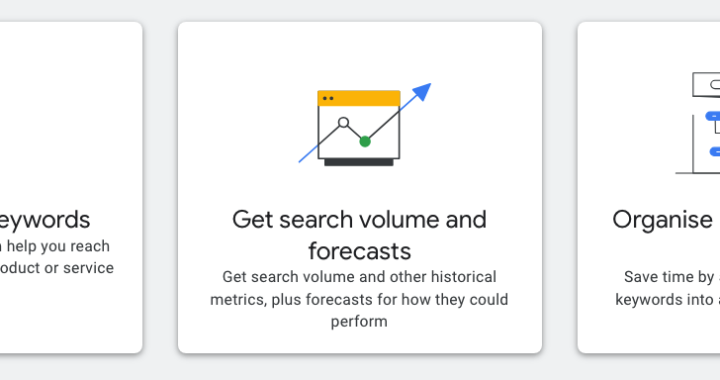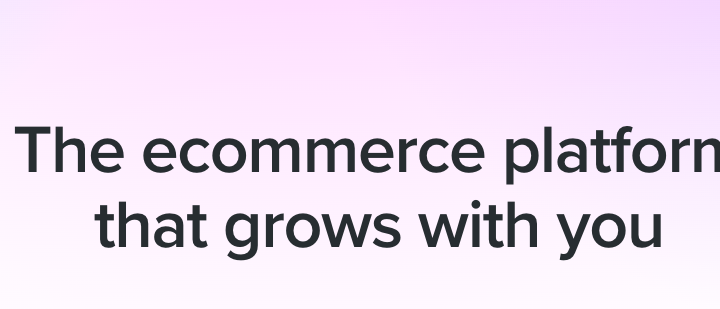A Simplified 3-Step Guide to Speeding Up a WordPress Website
This guide is designed to help you speed up your website. We have selected the most user-friendly methods so that business website owners or their team members can make improvements.
Sure, there are more ways to speed up your website than listed in this simplified guide.
Why Speed is Important for Your Business WordPress Website
According to studies, the average human attention span is decreasing. You only have a few moments to show consumers your content and persuade them to stay on your website. If visitors find your website slow to use, they may leave before you get the opportunity to share your product or services. There are many reasons why a website may be slow but you can find out your pagespeed score with Google's pagespeed insights tool. Using the tool is pretty simple. You simply enter your website URL and run the test.
After you run your website speed test, Google's strict testing will give you a score and information on what elements of your website are slow. Much of this information is very technical for those without experience but you can use the test again to compare improvements after you implement the owner-friendly updates on this page. You should find considerable improvements after implementing the following steps.
Factors That Slow Down Your Business WordPress Website
Hosting: The quality of your web hosting service plays a critical role in determining your website's speed. A slow server can lead to a slow website, so it's essential to choose a reliable hosting provider with good server performance.
Large Images and Media Files: Large images and media files can significantly slow down your website, especially if they are not optimized for the web. It's essential to compress and resize images before uploading them to your website.
Outdated WordPress Version: An outdated WordPress version can cause slow performance and security issues. Always make sure to keep your WordPress version and plugins up to date.
Plugins and Themes: Poorly coded or outdated plugins and themes can significantly slow down your website. Always use lightweight, up-to-date plugins and themes, and uninstall any plugins that you no longer need.
Excessive HTTP Requests: Each time a user loads a page on your website, it sends an HTTP request to the server. The more HTTP requests, the slower your website will be. Try to reduce the number of requests by minifying CSS and JavaScript files.
Caching: Caching can improve your website's performance by storing frequently accessed content on the user's computer, reducing the number of requests to the server. Use a caching plugin to improve your website's speed.
Database Issues: A poorly optimized database can cause slow website performance. Use a database optimization plugin to clean up and optimize your WordPress database.
Speeding Up Your Business WordPress Simplified
Anyone can implement these simplified steps to improving your business website's speed. By following these three steps you should see a significant improvement in your website's speed. Ultimately, a cleaner and lighter installation of WordPress is the way to go.
Step 1. Update Your WordPress Theme and Plugins
This step is simple enough. As a matter of fact, it is extremely important to constantly maintain themes and plugins, ensuring they are updated.
Step 2. Install a WordPress Caching Plugin
There are numerous caching plugins available on WordPress. You will find the WP Rocket and WP Fastest Cache are very simple to implement. WP Fastest Cache is very effective in the free version without any configuration. The basic settings should result in immediate improvements. A caching plugin prebuilds your website pages instead of your installation piecing those pages together for display each time they are viewed -- that is how WordPress and other CMS platforms work. The caching plugin you chose may not optimize your database. Optimizing your database is another daily maintenance practice that is good for the health of your website. There are numerous database optimization plugins available on WordPress that are free.
Step 3. Optimize Images and Other Media
Before moving forward, all videos are best hosted on Youtube and then displayed on your website. You get the benefit of having your videos available through Youtube and your website. Video files are very heavy for storing on your installation, and therefore, will slow the speed of your page speeds.
All images and graphics should be saved in either JPG or PNG formats. Simply speaking, PNG images are necessary when using images that have transparency, otherwise JPG images are the best.
Images created for the web should already be optimized for the web when created. Even then, image compression plugins will help to greatly reduce the size of your images. Smush is a simple plugin to install and reduce image size without much configuration. WP Rocket is paid but contains extensive options that are mostly preset to improve page speed including database optimization.
These three steps should have a significant impact on the speed of your website. You can always go back to the Google page speed test tool to check.
There are many other ways to speed up your business WordPress website that we can help you with at Lynx Search Engine Marketing. If you are looking for help to revamp your website or revamp the content on your website, we are more than willing to help. Daily WordPress maintenance and management will also have an impact on your website’s speed and security. Get in touch with Lynx Search Marketing to find out how we look after our client’s websites to keep them running smooth and secure.